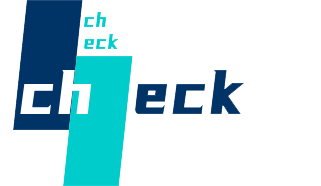FAQs
Strip Lights
Q1:Why can't I find my strip light model on the GooeeHome app?
A1:Certain Gooee strip light models can only be controlled via the control box or remote and are not listed on the Gooee Home app.
The following products do not support app control:
H6190, H6189, H6140, H6106, H6191,H6150, H6187, H6180, H6183, H6115, H6186, H6193
Q2:How do I install the strip lights around corners? Can I bend the strip lights?
A2:If you do not want to cut or use a pin connector in the corner. you can bend the strip lights like the picture below. please do not fold it in wrong angles or on bulbs in case of overheat problem.


Q3:Why don’t my strip lights connect to WiFi?
A3:
- All our Wi-Fi strip lights work with 2.4G internet only. Please set a different SSID for the 2.4G Wi-Fi and 5G Wi-Fi if you have a dual-band router.
- The Wi-Fi signal should be strong. Please take the LED light strip closer to the router or reboot your router.
- Type in the correct Wi-Fi password. Make sure there is no space in the last character, and no special settings(eg. Mac address filtering) on your router.
- Delete the strip from Gooee Home App and unplug it for 10 minutes.
- Reset the strip light. (Reset: When power on the strip light, press the middle button on the control box four times while holding the power button)
- Enable your phone hot spot and test if the strip light will work with it.
Q4: Why my TV light strip is blinking?
A4: Our TV light requires 5V/2A. With sufficient and stable plug power, the light strip should be working again.
If you are using TV USB port, it`s advised to plug it into an outlet with your phone power adapter (only H6182, H6104 and H6199 comes with adapter).
Q5:How to register/sign up for a new Gooee Home app account?
A5:
- Download the Gooee Home app in the App Store (iOS devices) or Google Play (Android devices. Click the “Sign Up” button shown on the login page.
- Enter your email address and password.
(Passwords should be 8-20 characters using both letters and numbers only. Do not include special characters or symbols).
- Enter the password again.
- Click the “Sign Up” button.
Q6:Does my light strip supports segment colors?
A6:
- The below RGBIC strip models support the segment colors.
H6125, H6126, H6102, H6161, H6127, H6163, H6116, H6117, H6143, H6144,H6145, H6146, H6199, H6171
- Please upgrade the light strip and Gooee Home App to the latest version.
- The light strip is divided into 15 segments, you can set different colors for every segment.
- The Wi-Fi RGBIC light strip can be segment controlled under Bluetooth connection.
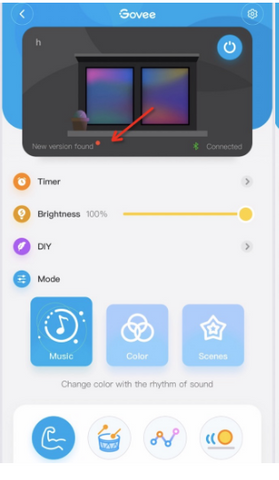
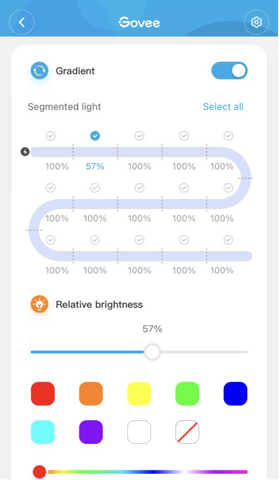
Q7:Alexa/Google home is unresponsive?
A7:Alexa works only when the device is connected to the internet properly. So please check if the strip light is connected to the internet or not.
1. The strip light isn’t connected to the internet.
1) A red exclamation mark on the Wi-Fi symbol.
2) The strip light cannot be controlled via Gooee home App when Bluetooth is turned off on your phone.
3) Please search for FAQ Why does the Gooee strip light not connect with WiFi?

2. The strip light is successfully connected to the internet.
Please log out Gooee account on Gooee Home App first then re-link this account to Alexa.After re-linking Gooee account, you could log back your account on Gooee Home App.
Q8: Why the strip light didn't work?
A8: 1. Make sure the pin connection is correct.
1) For H61901A1/H61891A1/H61401A1/H61061A1, The arrow symbols should be lined up.

2)For H6191/H6139/H6116/H6159/H6110/H6109/H6117, the little arch should be stuck together,picture attached.

Q9: How to connect my strip light to Alexa or Google?
Step 2. Search for “Gooee Home” Skill and enable it on the Amazon Alexa App.
Notice: If you failed to find Gooee Home, please follow steps below and try again.


Step 3. Follow the instructions on Alexa App to sign in your Gooee Home account.
Step 4. Discover your smart devices from the Alexa App. Here are two ways:
1) Click Add device and choose other. Then click Discover Devices on the new page.
Step 5. Now you can control your device through Alexa.
- Supported commands:
- Alexa. set [device name] to [0-100]%
- Alexa. turn on/off [device name]
- Alexa. dim/brighten [device name]
- Alexa. increase/decrease [device name]
- Alexa. set the [device name] to red
- Alexa. change the [device name] to the color blue
Q10: How to find the Mac address of the Gooee strip lights?
A10:
1. Android phone
1) Enable a personal Hotspot on an Android phone
2) Connect your phone to the Hotspot
3) Pair the strip light on your phone and follow the App guidance to finish the Wi-Fi connection.
4) Go to the Android phone and check the connected device.
5) Find the Mac address.


2. Some WIFI strip lighs can find the MAC address on Device setting page. ( H6104, H6188, H6141, H6142, H6143, H6144, H6148, H6195, H6199, H6154 )
1) Make sure your strip light is connecting to WIFI successfully.
2) Enter into the Device page.
3) Tap Device setting page and find the MAC address.



Q11: Will the Gooee strip lights damage my painted wall if I rip it off?
A11: The adhesive will tear off if you re-position the strip light.
It is possible that an adhesive strip light rips the paint off. And it’s recommended to peel off the light strip slowly and carefully in case of damage.
Q12: Can I cut Gooee strip lights to the length I want?
A12:
1) It’s possible for you to cut RGB strip
light along the golden marks. The cut section won’t work
without electrical power supply. But you can reconnect the cut
section to the original strip with pin connectors (Not included).

2) RGBIC
strip lights cannot be connectable or cut because the LEDs are
controlled by individual IC chip. The strip light will stop working or
the performance will be affected if you cut it.
Q13:Why my remote is not working/controlling the Gooee strip lights?
A13:
- Make sure the plastic label is pulled out when you use the remote.
- The remote should point at the black IR receiver on the control box.
- Please try to replace a CR2025 battery for the remote. Open: push the red part to right side and pull out the blue part at the same time. Picture attached.

Q14:Can the Gooee strip lights be used outdoors?
A14: We have non-waterproof and waterproof LED light strips(IP44/IP65).
1.Only lights with IP65 waterproof rating can be used in the open air. (Please note: the power adapter is non-waterproof)
2.IP44
waterproof LED light strips come with non-waterproof control boxes and
power adapters, designed for bathroom and places under the eaves.
Q15:How to use the DIY in a 44-key remote?
A15: You can use the DIY function to create the color you like.
- Please first click on a DIY button (EG: DIY 1) on the remote.
- Press the up arrow key to add the corresponding color (EG: Press the red up arrow key to add the red color).
- After setting the desired color, press the original DIY button (we previously pressed DIY1 as an example) to save the settings.
Q16:How to stick the Gooee strip lights?
A16:
- When you are trying to remove the paper, please take it slowly and press the paper back to the tape once the adhesive is going to be ripped off with the protective layer.
- Please stick the Gooee strip lights to a clean and smooth surface.
- Please use a dust-free cloth to clean the surface of the dust and oil residue, then install the light strip.
- Do not touch the adhesive side with your fingers. Press for 10-30 seconds after sticking it.
- The ideal operating temperature of the Tape is about -68ºF (-20ºC) and 104ºF (40ºC).
If the temperature is lower than 10 ℃, please heat the glue using a hairdryer first and then paste, the effect is better.
Q17:Can I control multiple Gooee strip lights with only one remote?
A17: If you bought strip lights for the same model from Gooee , you can use one remote to control them one by one. Due to its directional characteristics of IR receiver, you may not control all strip lights at the same time through one remote.
Q18:Why does the strip light not pair with Bluetooth?
A:
Troubleshooting1
- Try to re-boot your phone.
- Try to reset the light strip.
Reset: Press the middle button on the control box for four times while holding the power button.
- Please try to unplug the light strip for 10 mins, then re-plug it.
Troubleshooting2
- Re-install Gooee Home app.
- Log in with your Gooee account (or create a Gooee account).
- The app will ask you to turn on your Bluetooth and Location, please enable Bluetooth and allow the Gooee app to access your location. Picture attached.
- Turn on the Device.
- Click My Device and “+” on top right corner of the page.
- Search the product model.
- Connection.
Q19:Is there a group control for Gooee strip lights?
A19:
- Group control is divided into 6 parts, "Schedule, General category, Same modeland RGB class" for strip lights.
1) Schedule: Only for WiFi devices. Support adding a time point to perform certain on/off/brightness/color/ scene mode/DIY.
2) Same Model: For Bluetooth-support devices, with extra new functions(Music mode, Scene mode,DIY mode)
3) General Category: For Bluetooth-support devices, you can also
group control strip lights and bulbs at the same time, with 3
functions(On/Off, Color variation, Brightness adjustment)
4) RGB class: Only for WiFi devices, with 4 functions (Timer, On/Off, Color variation, Brightness adjustment).
2.Here are the steps:
1) Click on the Smarts option on My Device page.
2) Click on the "+" button on the top right corner and choose Bluetooth or Wifi control.
3) Name your group.
4) Drop down to add your strip lights.

Q20:Can I extend my Gooee strip lights / connect two or more Gooee strip lights in series?
A20: It’s not recommended to connect extra strip light because of the power issue. The voltage drop may cause the strip light to show different colors or the last part of the strip light will be off if they are connected in series.
It's advised to plug other light strips to different plugs to use.
Q21:What is the beam angle of the Gooee strip lights?
A21:All of Gooee strip lights beam angle is 120°.
Q22:What is the operating temperature of Gooee strip lights?
A22:We have designed the Gooee strip lights to be able to operate in a temperature range of -68ºF (-20ºC) and 104ºF (40ºC).
Q23: What is the difference between RGB strip lights and RGBIC strip lights?
A23: Comparing to RGB strip lights, the RGBIC strip lights have added color chasing mode, and with unique built-in IC chip, the RGBIC strip lights are able to display multicolors at one time like a rainbow or aurora. But RGBIC light cannot be cut.
Q24: Can I use Gooee API 1.0 to control my devices and check the device state?
A24: The device models supported by the current version are H6160, H6163,
H6104, H6109, H6110, H6117, H6159, H7021, H7022, H6086, H6089,
H6182, H6085, H7014, H5081, H6188, H6135, H6137, H6141, H6142,
H6195, H7005, H6083, H6002, H6003, H6148,H6052,H6143,H6144,H6050,H6199,H6054,H5001
Q25: Solutions for lost Scenes and Music mode in Alexa.
A25:
Option 1:
1) Please click “discover” on Alexa for one or two times, then the scenes will appear again;
2)
If the first step failed, please try : rename the light device in Gooee home app, do not click “discover” on Alexa. Open Alexa and pull down
the device page to refresh, if the light device name doesn’t update, you
need to disable the Gooee home skill and enable it again. Sometimes,
the token might be invalid, in this way, you can re-acquire the token
and get it work.
Option 2 :
1)Go into your Alexa app and click the Skills & Games setting under the More (hamburger) menu.

2)Click Your Skills and scroll till you find the Gooee skill.

3)Disable the skill.


4)After disabling the skill re-enable it.

5)Re-log into your account.

6)Once logged in and re-linked, you can close the window.

7)Click Discover Devices.

8)Let the app rescan all of your devices.

9)The next screen will warn you that it couldn’t find any new devices. This is fine because we’re not looking for anything new. We just needed it to rescan the current ones.

Thermometers & Hygrometers
How do I set a temperature/humidity range?
Please note that you need to be in Bluetooth range to enter the settings page. We have attached the video.
- Click the sensor on the "My device" list on the App.
- Wait for the graph page to load 100%. Then click the “Settings” icon in the upper right corner.
- Slide to set the alarm temp/humidity range.
How do I calibrate temperature and humidity on the app?
Calibration settings can be adjusted on the Gooee Home app.
Tap
“sensor” on the spp, then tap the Settings icon in the upper right
corner. After, selec “calibration.” You can now adjust the temperature
and humidity.
What do I do if H5051/H5071 loses Wi-Fi connection?
Sometimes the temp sensor will lose Wi-Fi connection because the network is not available.
- You can wait for the sensor to reconnect itself. The device will try to reconnect to Wi-Fi automatically every 10-30 minutes, depending on the upload frequency you choose.
- You can also reset Wi-Fi manually in Bluetooth range.
1) Please be in Bluetooth range, turn on your phone Bluetooth, GPS/location.
2) Tap the sensor on the device list, waiting for the graph page loaded 100%,
3) Tap the settings icon on the upper right corner, enter the settings page.
4) Reset Wi-Fi, then enter your Wi-Fi password.
- A low battery status may cause poor Wi-Fi connection, please replace battery if needed.
- If possible, please set 2 different SSID for the 2.4Ghz Wi-Fi and the 5Ghz Wi-Fi, then connect the temperature sensor to the 2.4Ghz Wi-Fi.
How do I export data?
Please
log into your Gooee Home account. If you do not have one, please sign
up and create a new one. Please note that the password should be a
combination of 8-20 letters and numbers without any special characters.
- Wait for the graph page to load 100%. Select “Export Data” at the bottom of the graph page.
- Enter the email to receive the CSV file or select “send to account email.”
- Select “interval of data.”
- Set the “export date range.” Ensure the time you choose has data on the app.
- Tap the “send” icon in the upper right corner.
How do I connect H5179/H5051/H5071/H5053 to Alexa?
Here are the steps to connect to Alexa:
Step 1: Please set a name for your device in the Gooee Home App, such as “Bedroom.”
Step 2: Search for “Gooee Home” and enable it in the Amazon Alexa app.
Step 3: Follow the Amazon Alexa instructions to sign in to your Gooee Home account in the Alexa app.
Step 4: The next step is to discover your smart device on the Alexa app. The two ways to do this are:
1). Tap "Add device" and choose "other," then tap "Discover Devices" on the next page.
2). Say, "Alexa, discover devices.”
Step 5: Now, you can control your device with Alexa.
Supported commands:
Alexa, what’s the [device name] temperature?
How to connect the temperature sensor to Bluetooth/Wi-Fi?
Here are the steps:
- Download Gooee Home app in App Store (iOS devices), or Google Play (Android devices).
- Create a Gooee account with your email address and new password. Then log in.
- Please enable your phone Bluetooth, GPS/Location.
Please allow Gooee Home Bluetooth access and location access.
Phone setting-->Search Gooee Home-->Location
- Open the Gooee Home app, click My Devices, and the “+” icon in the top right corner of the page.
- Search the product model. The product model is printed on the back of the sensor.
- Wait for a successful connection.
- For the Wi-Fi temperature sensor H5051 and H5071, after the sensor is connected to Bluetooth, the App will ask you to choose the 2.4Ghz Wi-FI and enter the Wi-Fi password.
What do I do if the Bluetooth temperature sensor does not update data on the app?
Devices
that have been added will not appear on the scanning list. You do not
need to rescan the temperature sensor on the Gooee Home app.
Here's what to do:
- Please make sure you are in close Bluetooth range with your smartphone Bluetooth, Location/GPS on. Scroll down the “My device” list on the app.
- Please disable your smartphone Bluetooth, then turn it on again. Scroll down the "My device" list.
- If the problem still exists, please reboot your phone, then scroll down the “My device” list.
Why can’t I receive push notifications?
When
the temperature or humidity goes out of the range you set, the graph
will turn red, and you will receive a push notification.
- Allow Gooee Home App to send notification.
- Set a temperature/humidity range.
1) Be in Bluetooth range, click the sensor on "My device" list on the App.
2) Wait for the graph page loaded 100%. Then click the "Setting" icon on the upper right corner.
3) Slide to set the alarm temp/humidity range.
- For the Wi-Fi temperature sensor H5051 and H5071, make sure the sensor is connected to Wi-Fi. If it is connected to Wi-Fi, you should see a blue Wi-Fi icon.
For the Bluetooth temperature sensor, ensure you are in Bluetooth
range and Bluetooth, GPS/location is enabled on your smartphone.
Can I connect multiple temperature sensors to 1 account?
Yes, there is no limitation. Please click the "+" icon to add other Gooee devices.
What is the operating temperature of the temp sensor? Can I put it in the refrigerator?
It's
not recommended to place the sensors in the refrigerator or freezer.
Low-temperature environments will shorten the battery life and affect
the device’s connection.
The ideal working temperature range is 14° to 140°F (-10° to 60°C).
H5075's temperature range is 32° to 122°F (0° to 50°C).
How do I rename the sensor?
Click "the sensor on the device list----the settings icon on upper right corner----rename the sensor".
Will the app notify me when the battery is about to run out?
Yes, you will receive a notification. You can also check the battery status on the device list.
How do I switch temperature units?
In the GooeeHome app, click the F or C in the upper right corner of the graph page.
For
the sensors, please click the button on the sensor once to switch the
temperature units. For H5051, double-click the button to switch the
temperature units.
Can the temp sensor be used outdoors?
The temp sensor is not waterproof. Please use it indoors.
Discount Codes
1.
Can multiple discount codes be applied to the same product at the same
time (for example, a discount code + automatic discount)?
No.
Only one discount can be applied at a time. During events and sales,
the checkout system will automatically apply the largest discount
entered/available.
2. Why am I not able to use the referral code I have?
Customers who use a referral code must meet the following conditions:
Be a new customer
Make a minimum purchase of $10
Use a referral code still within its validity period
Use a referral code that hasn't been redeemed yet
3. I forgot to use my discount code during the purchase. Can I refund the difference?
As long as the discount code was valid at the time of your purchase, you can have the difference refunded.
Payment
Why was the deducted amount more than the agreed order amount?
Gooee only deducts the agreed amount of the order, which is indicated on the checkout as well.
Possible reasons for the exceeded amount are:
1. exchange rate has changed.
2. Commission fee is taken by your bank or card company.
3.
Your bank converts the currency for you to proceed the payment. For
instance, your card only supports USD transactions while the order
should be paid in RUB. As a result, extra funds may be required for the
conversion.